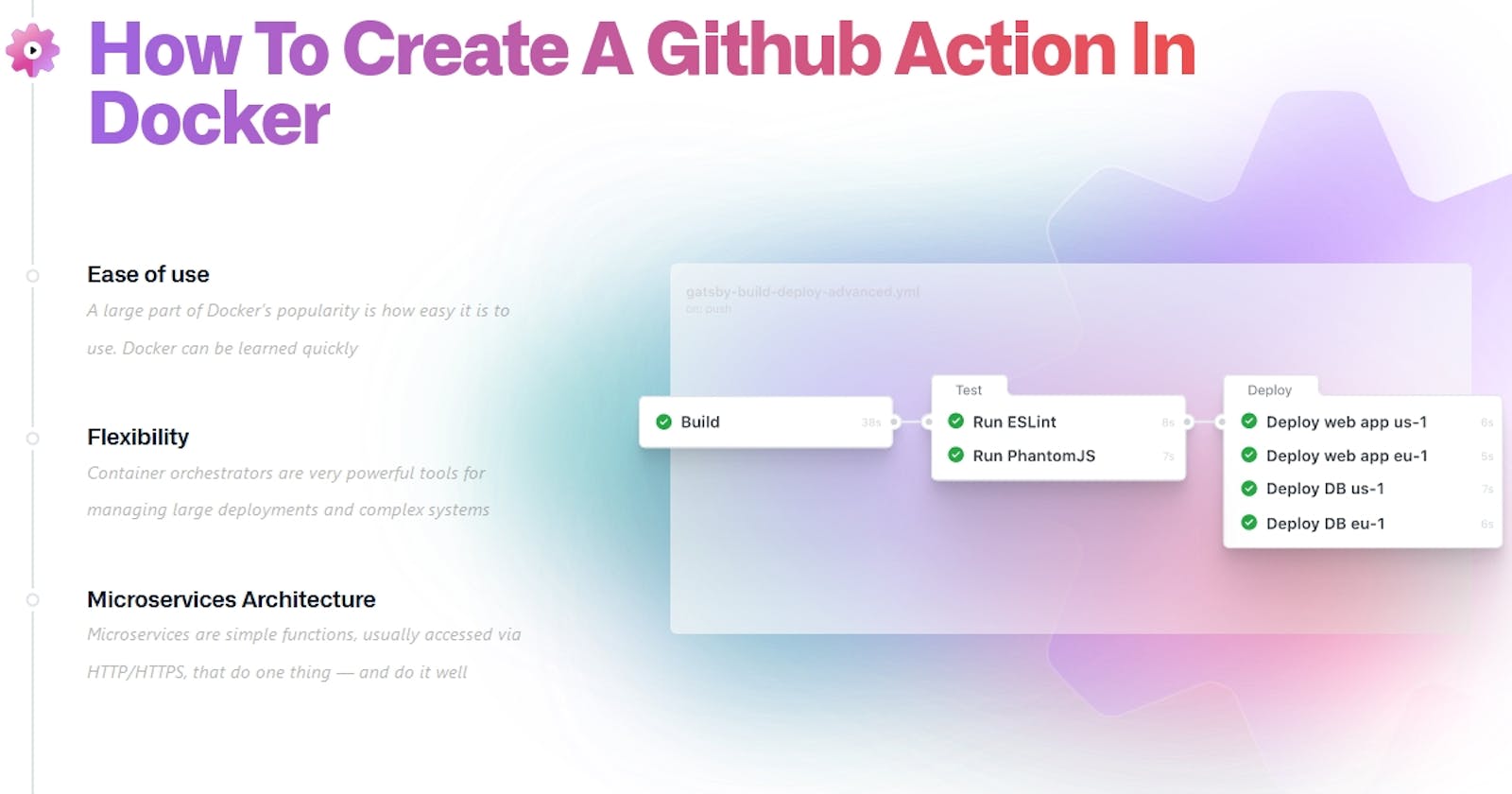In the previous blog, we have learnt how to create Github actions using Node.js. In this blog we will learn how to build a Github action using Docker. This will be similar to the simple action in Node.js, which will greet the user and set an output variable containing current timestamp.
Prerequisites
- You will need to have a basic understanding of Docker to start with, along with GitHub Actions environment variables and the Docker container filesystem. For better understanding, you can see the sections on Using environment variables and Virtual environments for GitHub".
- Create a new repository on Github. For the purposes of this blog, we will be working with a repository titled
simple-docker-action - Clone the above repository to your local computer
- Once cloned, using terminal, change directory to the repository as below:
cd simple-docker-action
Creating the action.yml file
Create a new file action.yml in the simple-docker-action directory with the following example code:
name: 'Simple Docker Action'
description: 'Basic Docker Action Which uses AlpineOS'
inputs:
who-to-greet:
description: 'Who to greet'
required: true
default: 'World'
outputs:
time:
description: 'The time we greeted you'
runs:
using: "docker"
image: "Dockerfile"
args:
- ${{ inputs.who-to-greet }}
This metadata defines one who-to-greet input and one time output parameter. To pass inputs to the Docker container, you must declare the input using inputs and pass the input in the args keyword.
GitHub will build an image from your
Dockerfile, and run commands in a new container using this image.
Creating entrypoint.sh
You can choose any base Docker image and, therefore, any language for your action. The following shell script example uses the who-to-greet input variable to print "Hello [who-to-greet]" in the log file.
Next, the script gets the current time and sets it as an output variable that actions running later in a job can use. In order for GitHub to recognize output variables, you must use a workflow command in a specific syntax: echo "::set-output name=<output name>::<value>". For more information, see Workflow commands for GitHub Actions.
The entry point file mentioned in the Dockerfile under the ENTRYPOINT must be created in the repository. In this example, we have taken the entry point file as entrypoint.sh. Hence we will create a file called entrypoint.sh in the repository, and add the following code:
#!/bin/sh
# $1 will provide the value of who-to-greet
echo "Hello $1"
time=$(date)
echo "::set-output name=time::$time"
If entrypoint.sh executes without any errors, the action's status is set to success. You can also explicitly set exit codes in your action's code to provide an action's status. For more information, see Setting exit codes for actions
Creating Dockerfile
In the repository, create a file called Dockerfile
Dockerfile should be named exactly as
Dockerfilewith capital D, and no file extension.
FROM
The first instruction in the Dockerfile must be FROM, which selects a Docker base image. see the FROM reference in the Docker documentation
for the sake of this blog we will be using Alpine Linux as base image.
FROM alpine:latest
COPY
Next step is to copy entrypoint.sh before we can execute it
The COPY instruction copies new files or directories from <src> and adds them to the filesystem of the container at the path <dest>.
Copies
entrypoint.shfile from your action repository to the filesystem path/of the container
COPY entrypoint.sh /entrypoint.sh
RUN
The RUN instruction will execute any commands in a new layer on top of the current image and commit the results. The resulting committed image will be used for the next step in the Dockerfile.
We need make
entrypoint.shexecutable since we copied the file to the runner.
RUN chmod +x /entrypoint.sh
ENTRYPOINT
An ENTRYPOINT allows you to configure a container that will run as an executable.
Code file to execute when the docker container starts up (
entrypoint.sh)
ENTRYPOINT ["/entrypoint.sh"]
The final Dockerfile would look like below
FROM alpine:latest
COPY entrypoint.sh /entrypoint.sh
RUN chmod +x /entrypoint.sh
ENTRYPOINT ["/entrypoint.sh"]
Testing out the action in a workflow
Before testing the code, make sure to commit the action.yml, entrypoint.sh and Dockerfile files and push to Github.
The workflow file for this action would look as below:
name: "Docker Simple"
on: [push]
jobs:
docker_simple:
runs-on: ubuntu-latest
name: "A Simple Docker Action"
steps:
- name: "Greet & Output Time"
id: hello
uses: learn-with-varunsridharan/github-action/docker-action@main
with:
who-to-greet: 'Mona the Octocat'
- name: "Get the output time"
run: echo "The time was ${{ steps.hello.outputs.time }}"
Output
When you run the above action with the exact code you should get output something like below

You can download / clone the source code from below Github Repository
We will learn about Publishing Github Actions To Github Marketplace in the next blog
Do stay tuned.